Managing Security
Access management helps protect applications and data. You can safeguard your erwin DI Business User Portal (BUP) application and data by triggering a user and IP address lockout in case of multiple failed login attempts. Once a user and IP address is blocked, administrators can view the IP address and decide the next steps with respect to securing the application. Only an administrator can unblock IP addresses and grant them access.
To manage security, follow these steps:
- In the top pane, click
 .
. - Click Administration.
- Under the Security section, click Manage blocked addresses.
The Security page appears. It displays a list of blocked IP addresses and the timestamp at which the application access expired. - To unbock an IP address or user, in the required row, under the Actions column, click
 .
.
The IP address is removed from the list of blocked IP addresses and its application access is restored.
The following options appear.
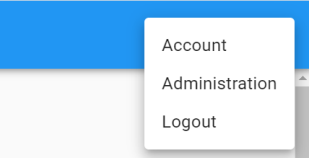
The Administration page appears.

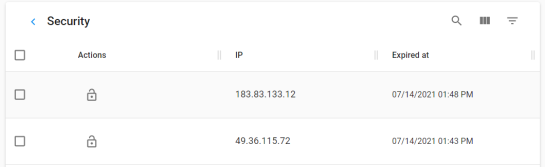
Use the following options to work on blocked addresses:
Use this option to search the blocked address.
Use this option to select columns that you want to display in the grid. By default, all columns are selected.
Use this option to filter rows based on:
- IP: Use this option to filter blocked addresses based on IP Address.
- Date Operator: Use this option to filter blocked addresses based on a date and the following date operators:
- is before
- Use this date operator to filter blocked addresses that are expired before the selected date.
- is after
- Use this date operator to filter blocked addresses that are expired after the selected date.
- is in same year as
- Use this date operator to filter blocked addresses that are expired in the same year as that of the selected date.
- is in same month as
- Use this date operator to filter blocked addresses that are expired in the same month as that of the selected date.
- is in same date as
- Use this date operator to filter blocked addresses that are expired on the selected date.
- is in same hour as
- Use this date operator to filter blocked addresses that are expired on the selected hour.
- is in same minute as
- Use this date operator to filter blocked addresses that are expired on the selected minute.
To set a date, select a date operator, and then click the date field. The calendar opens.
Select a date and click OK.
|
|
|
Copyright © 2021 erwin, Inc. All rights reserved. Copyright © 2021 Quest Software Inc. All rights reserved. All trademarks, trade names, service marks, and logos referenced herein belong to their respective companies. |